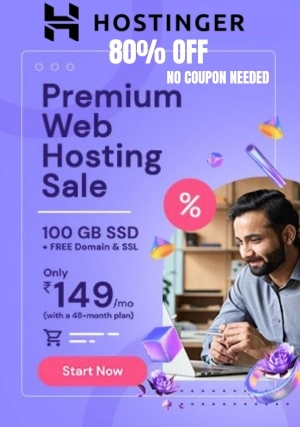JPG to BMP
Easily convert BMP to JPG and JPG to BMP online for free. Quick, efficient, and reliable image format conversion at your fingertips.
BMP to JPG Tool at PoTools.Net
Easily convert BMP to JPG and JPG to BMP online for free. Quick, efficient, and reliable image format conversion at your fingertips. Maintaining the quality and accessibility of visual material in the digital era requires effective management and conversion of picture formats.
This thorough tutorial contains all the information you need, whether you're dealing with BMP to JPG conversion, JPG to BMP transformation, or looking for free online resources to convert BMP photos to JPG. This post will explore the methods, resources, and best practices that will enable you to get the greatest outcomes.
What is BMP?
Digital bitmap pictures are stored in Bitmap Image Files (BMP), a kind of raster graphics image file format. Although BMP files are renowned for their high quality and simplicity, they are often bigger than those in other formats. Since BMP does not permit compression, all of the image's pixels are displayed without any loss of data.
What is JPG?
The widely used JPG, or Joint Photographic Experts Group, is an image format that uses lossy compression to minimize file size. Because of its effective compression characteristics, which balance file size and picture quality, JPG is perfect for photos and images with gradient colors.
Why Convert BMP to JPG?
File sizes may be greatly decreased by converting BMP to JPG, which facilitates the uploading and sharing of photos across a range of platforms. Because of its compression techniques, JPG is appropriate for usage on the web and in digital photography, where storage space management is essential.
Why Convert JPG to BMP?
Although JPG is effective in most situations, there are some situations when it is better to convert a JPG to a BMP. Because they don't include any compression artifacts, BMP files are perfect for editing and archiving.
How to Convert BMP to JPG Free Online
- Step-by-Step Conversion Using Online Tools
- Choose a Reliable Online Converter:
Select a reputable online conversion tool like Convertio, Online-Convert, or Zamzar.
Upload Your BMP File:
Go to the converter's webpage and choose the BMP picture file that has to be converted. Drag-and-drop capability is provided by most programs for user convenience.
Select JPG as the Output Format:
After uploading the BMP file, select JPG as the desired format. There may be options to change the resolution and quality of the images in certain converters.
Initiate the Conversion:
Press the "convert" button and give the procedure some time to finish. The size of the file and internet speed will determine how long it takes.
Download the Converted JPG File:
Download the JPG file to your device after conversion. Make sure the image lives up to your standards for quality.
Benefits of Online Conversion
- Accessible: Easily accessed from any internet-connected device.
- Convenience: No software has to be installed.
- Variety of Options: A lot of tools come with extra features including quality and resizing adjustments.
How to Convert JPG to BMP Online
Methodical Conversion Using Internet Resources
- Choose a Tool for Online Conversion:
- To convert JPG to BMP, use programs like Online-Convert, Convertio, or CloudConvert.
Put Your JPG File Here:
Visit the converter's webpage and submit the JPG file you want to change.
Choose BMP as the Output Format:
Choose the desired output format, BMP, in the conversion parameters. If necessary, change any further options.
Start the Conversion Process:
To start the transition, click the "convert" button. The size of the file and server load will determine how long it takes.
Download Your BMP File:
After completing the conversion, get the BMP file. Check to see if the desired level of image quality is maintained.
Benefits of Converting JPG to BMP
- Better Quality: BMP doesn't lose quality when it is compressed.
- Editability: Perfect for additional picture processing and editing.
- Software Tools for Converting JPG to BMP and BMP to JPG
Desktop Applications
Adobe Photoshop:
Strong tools are available in Adobe Photoshop for BMP to JPG and JPG to BMP conversions. With its sophisticated options, you can precisely regulate the compression and image quality.
GIMP:
Photoshop may be substituted with the free and open-source GIMP (GNU Image Manipulation Program). Numerous formats and conversion choices are supported.
IrfanView:
A portable image viewer with conversion features is called IrfanView. Batch processing is supported, which makes it effective for managing several files.
Mobile Applications
Photo & Picture Resizer (Android):
With this tool, users may convert and resize photographs, as well as convert BMP to JPG and JPG to BMP.
Image Converter (iOS):
With support for several image formats and conversions, Image Converter is a flexible software for iOS devices.
Best Practices for Image Conversion
Ensure Quality Preservation
Check Resolution: Make sure the converted image's resolution satisfies your needs.
Examine the compression settings and make necessary adjustments to balance image quality and file size.
Maintain Original Files
Backup: To prevent data loss, always make a duplicate of the original JPG or BMP files before converting.
Use Trusted Tools
Verify Reliability: To guarantee the security and caliber of your conversions, make use of reliable web resources and applications.
In summary
It's crucial to convert BMP to JPG and JPG to BMP quickly while handling image files in different digital settings. You can make sure that your photographs match your demands and maintain their quality by using reputable web tools and applications. Whether you want to convert JPG to BMP for high-quality editing or BMP to JPG for usage on the web, knowing the steps involved and selecting the appropriate tools can improve your image management techniques.