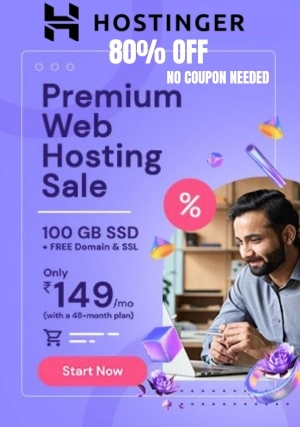Youtube Banner Resize
Master YouTube visuals with our tools! Resize banners, edit sizes, convert images, and perfect thumbnails. Optimize your channel now!

Resize Image
Youtube Banner Resize - PoTools.Net
Master YouTube visuals with our tools! Resize banners, edit sizes, convert images, and perfect thumbnails. Optimize your channel now! YouTube is more than simply a video platform in the modern digital era; it's an essential tool for content marketing, company promotion, and personal branding. A YouTube channel's visual components, especially its banner and thumbnails, are essential for making a strong first impression.
A visually appealing and proportionate banner has the power to establish the mood for your channel, and thumbnails are essential for drawing in visitors. We look at how to use a YouTube banner size editor, resize pictures for YouTube banners, and convert any image to meet the criteria in this in-depth article.
We also explore the subtleties of creating the ideal YouTube cover photo, as well as the best techniques for converting YouTube thumbnail sizes.
Tools to Resize Images for YouTube Banner
Without the proper tools, resizing pictures to match YouTube's unique banner specifications might be difficult. Thankfully, a number of software programs and internet platforms may help with this procedure. Here are some suggested choices:
Canva: Pre-made YouTube banner templates are available on this user-friendly graphic design platform. You may add text and other features to your banner, change the size, and upload your own photos.
Adobe Spark: This powerful platform for making YouTube banners is offered by Adobe Spark. You may utilize templates or start from scratch while designing with it. The tool is very helpful for making exact edits so that your banner adheres precisely to YouTube's requirements.
Fotor: Known for being user-friendly, Fotor provides a YouTube banner creation tool. Your photos may be cropped, resized, and enhanced to make sure they properly fit YouTube's recommended file size.
PicMonkey: This other great option provides a wide range of design tools. It works well for users who want to build original and polished YouTube banners from scratch or who want to alter pre-made themes.
Creating a YouTube Banner Size Editor: A Step-by-Step Guide
Making a custom YouTube banner size editor may be a gratifying effort for people who want greater control over the design process. Here's a quick start guide to get you going:
Choose a Design Tool: Programs like Adobe Photoshop, Illustrator, or GIMP are examples of design applications that can accommodate unique canvas sizes.
Decide on the Canvas Size: Start a fresh project with a 2560 by 1440 pixel canvas. This will be where you work.
Define the Safe Zone by drawing a 1546 x 423 pixel rectangle inside the canvas. This rectangle should be centered to indicate the safe space where all important material belongs.
Create Your Banner: Within the designated safe zone, begin creating. Text, logos, background pictures, and other design components are all editable. To keep visibility on all devices, make sure nothing crucial goes outside of the protected zone.
Save and Export: Save your project in a high-resolution file as soon as you're happy with the way it looks. To post the finished picture to YouTube, export it as a PNG or JPEG file.
Converting Images to YouTube Banner Size
It's crucial to resize any current image you wish to utilize as a YouTube banner to the proper dimensions. This is how you do it:
Crop to the Correct Aspect Ratio: To align your image with the YouTube banner, crop it to a 16:9 aspect ratio using a photo editing program. This guarantees that when the picture is resized, it scales appropriately.
Resize the Image: Make the cropped image the standard size of a 2560 x 1440 pixel YouTube banner. By setting the proportions, you may accomplish this with ease in the majority of picture editors.
Modify Image Quality: Make sure the image keeps its quality after resizing. Always start with high-resolution photographs because some resizing programs might cause the quality of the image to decrease.
Preview and save: Pay close attention to the safe zone while previewing the enlarged picture to make sure it fits properly in the YouTube banner arrangement. The finished picture should be saved in an appropriate format, such JPEG for a lesser file size or PNG for greater quality.
Optimizing YouTube Thumbnail Sizes
As your video's cover picture, thumbnails are essential for drawing in visitors. A minimum width of 640 pixels is required for a YouTube thumbnail, and the optimum size is 1280 x 720 pixels. Thumbnails should be stored in image formats such as JPG, GIF, BMP, or PNG and should not exceed 2MB in size.
Converting to the Right YouTube Cover Photo Size
Careful thought must be given to the YouTube cover photo, which is also a component of the channel art. The quality of the cover photo must remain consistent across TVs, PCs, tablets, and smartphones. As with the channel banner, a resolution of 2560 x 1440 pixels is advised for the cover photo, taking the same safe zone into account.
To sum up, in order to create the ideal YouTube banner, thumbnail, and cover photo, you must be aware of and follow certain dimensions, use the right tools, and concentrate on design features that increase viewer engagement. You can make sure the images on your channel are optimized for all platforms by adhering to these rules, which will make you stand out and draw in more people.