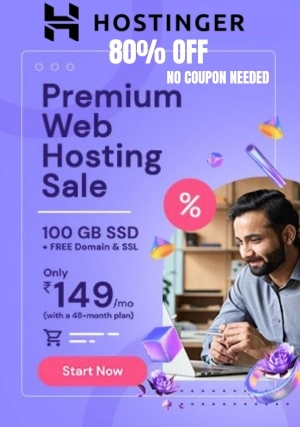VTT to SRT
Effortlessly convert VTT to SRT with our easy-to-use tool. Fast, free, and reliable online conversion for all your subtitle needs.
VTT to SRT at PoTools.net
Effortlessly convert VTT to SRT with our easy-to-use tool. Fast, free, and reliable online conversion for all your subtitle needs. Subtitles are essential in the realm of digital content because they enable a larger audience to see videos. The capacity to convert VTT to SRT subtitles can improve the accessibility and reach of your video material, regardless of your role as a business professional, educator, or content producer.
Everything you need to know about converting VTT to SRT utilizing web resources and software solutions will be covered in detail in this extensive tutorial. To guarantee you get the greatest possible outcomes, we'll go over a variety of techniques, advice, and best practices.
It's critical to comprehend the differences between SRT (SubRip Subtitle) and VTT (Web Video Text Tracks) files before beginning the conversion procedure. Although both formats are frequently used to add subtitles to videos, they differ in the following ways:
The format known as VTT is mostly utilized by web-based video players. Richer viewing is made possible by its support for style and placement. Sites like Vimeo and YouTube frequently employ VTT files.
SRT: The SRT format is more widely used and less complicated. It has simple, positioned, and style-free subtitle text. Many different media players and devices can play SRT files.
Why Convert VTT to SRT?
You may need to convert VTT to SRT for a number of reasons:
- Compatibility: SRT is more extensively supported across a wider range of platforms and devices, whereas VTT is ideal for web-based players.
- Editing and Translation: SRT files are perfect for foreign material since they are simpler to alter and translate.
- Simplicity: SRT provides a no-frills alternative for those that want simple subtitles without ornamentation.
Detailed Instructions for Converting VTT to SRT
Method 1: Utilizing Computer Programs
There are many software choices available to convert VTT to SRT for people who would rather work on a desktop computer:
1. Subtitle Edit
A variety of subtitle formats are supported by the free and open-source program Subtitle Edit. This is how to apply it:
- Download and Install: Get the program by going to the Subtitle Edit website and downloading it. Observe the installation guidelines.
- Launch the VTT file: To access your VTT file, launch Subtitle Edit and select "File" > "Open."
To convert your VTT file to SRT, open it, then choose "File" > "Save as" and "SubRip (.srt)" as the format. - Conserve and Export: After selecting the target folder, save the file. The SRT file is now available.
2. Aegisub
Another potent subtitle editor that can convert VTT to SRT is Aegisub:
- Installation: Install Aegisub by downloading it from the official website.
- Import a VTT file: open Aegisub and choose "File" > "Open Subtitles."
- Export as SRT: Once your VTT file has loaded, select the SRT format under "File" > "Export Subtitles," and then save the file.
Method 2: Online Conversion Tools
Online converters are a great option if you want a simple, fast process. Here are a few trustworthy choices:
1. Convertio
Convertio is a flexible web application that works with several file types:
- Upload VTT File: Upload your VTT file by visiting the Convertio website.
- Choose SRT as the output: Select SRT as the preferred format for output.
- Download and Convert: Once "Convert" has been selected, watch for the procedure to finish. Get your SRT file downloaded.
2. Subtitle Tools
Another easy-to-use web converter is Subtitle Tools:
- Upload File: Upload your VTT file by going to the Subtitle Tools website.
- Conversion: Choose SRT as the destination format, then press "Convert."
- Download: Get your SRT file when the conversion is complete.
Using Command Line Tools is Method Three.
Command-line utilities such as FFmpeg provide a strong method for converting VTT to SRT for tech-savvy users:
1. FFmpeg
A flexible command-line program for managing multimedia files is called FFmpeg:
- Install FFmpeg: Set up your system to install FFmpeg. You may get it for Windows from the FFmpeg website. Use package managers such as Homebrew or apt for Linux and macOS.
- Conversion Command: To convert VTT to SRT, use the following command:
Bash Copy code - ffmpeg -i input.vtt output.srt
Output: The SRT file will be saved in the same directory as the input VTT file.
Best Practices for Converting Subtitles
Take into account the following recommended techniques while translating subtitles:
Look for Timing Mistakes: Verify that the subtitles' timing corresponds with the video.
Preserve Original Content: Don't let the conversion procedure change the original subtitles' meaning.
Employ Reliable applications: To prevent mistakes and data loss, use reputable software or internet applications.
In summary
Your video content's accessibility and adaptability may be greatly increased by converting VTT to SRT, which is a simple process. Using desktop software, web tools, or command-line techniques—whichever works best for you—is not as important as choosing the right approach. These instructions will help you generate excellent SRT subtitles that will improve your videos and make them more widely seen.